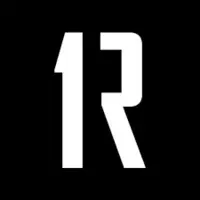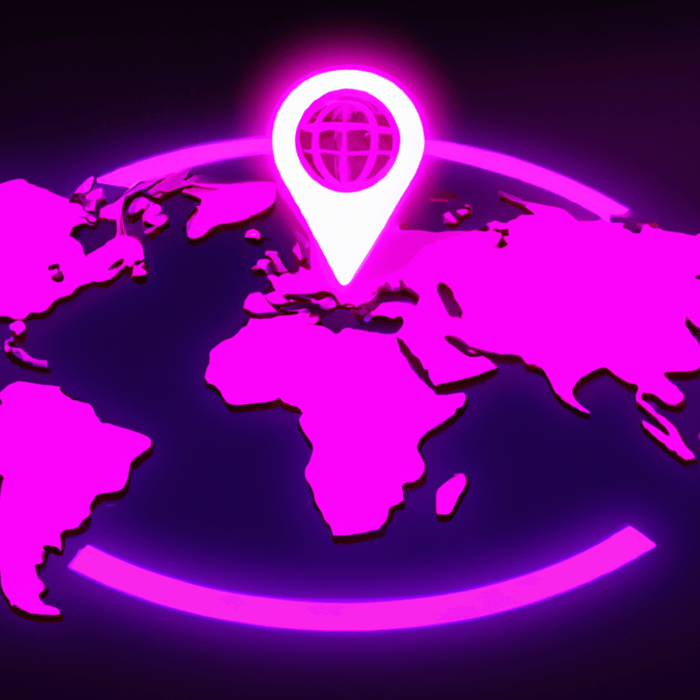Since its inception Google Shopping has come full circle; initially starting as free listings, before becoming a fully-paid platform under Google Ads. In recent months, starting predominantly in the US, some traditional Google Shopping ad units now fall under free listings again providing a channel whereby SMEs can generate highly relevant traffic for their eCommerce sites.
Shopping campaigns work slightly different compared to classic search campaigns, and in next edition of our ‘Best Practice Series’ we’ll provide an overview to get you started on Shopping.

What Do Shopping Ads Look Like?
Shopping ads are composed of an image, price and title, all of which are shown together in a single ad unit. Like search ads, there are various ad units for shopping ads. The most common is a selection of 5 ads shown immediately below the search bar, though there is other common units such as a 3 or 9 ad combination.

Google Shopping ads are automatically created by Google on behalf of advertisers. For each product you want to sell online, Google compiles data contained in your Product Feed to create a shopping ad. We will delve a bit deeper on what is included in a Product Feed below.
How Does Targeting Work?
Unlike traditional search campaigns, ads aren’t triggered by predefined keywords which have been included in a campaign in Google Ads. Targeting criteria is based upon product data which is supplied in a database, called a product feed, which is read by Google’s systems. From this product data, Google will determine a range of terms that Shopping ads will be able to appear on, and will match you to terms based on a combination of key data fields included in your product feed.
The most important field in a product feed is a product’s Title, closely followed by its Description, whilst also factoring in data from other fields such as a product’s category. What searches you’re eligible to appear for are determined by the data contained within these fields. Google’s systems will process data left to right, meaning that you should include the most important keywords at the start of a product’s Title or Description.
One aspect of optimising Google Shopping campaigns can be to test different orders of a product’s Title or Description to determine the optimal order of terms which give the highest volume of impressions and strongest click-through-rate, in addition to other key metrics.
What is a Product Feed?
The product feeds contains information about all products on a company’s site, detailing all defining features of these products. Having up-to-date and accurate information about a product is imperative as Google’s bots will use this information to determine if your product should match to a search term or not.
Advertisers will need to include certain required fields, such as a product’s brand, title, description, and final URL, but it is recommended that as many fields are added as possible to improve product matching to relevant queries. The more relevant information that is included here, the higher the likelihood that your products will match and rank to relevant searches, and be eligible to show more often for the high search volume terms which you’ll want to appear in to maximise conversions.

Apart from including fields which indicate a specific product’s physical description, there are additional fields in which data can be included to further define a product. Up to 5 custom fields can be included to any product in the feed, and this can be a great way to group products under a common theme. These groupings can include key data such as profit margin grouping, and you can optimise towards these.
How to Make Sub Divisions?
Once you’ve got a working product feed, you’re now ready to create the first of several Shopping campaigns. Similar to search campaigns, advertisers are going to want to split their campaigns into closely-knit themes and allow for concise account management.
Sub-dividing products into sets of similar groups allows advertisers to optimise towards each group based on their defining characteristics. For example, you may want to subdivide a list of products by brand, category, colour, and so on, or a combination of several fields. This is particularly useful for retailers with a large volume of brands and product categories.
Take for example a fashion retailer. The retailer may sell shoes, dresses and shirts, amongst other things. The products themselves come from a variety of brands, such as Ralph Lauren, Gucci and Nike. Naturally with various product types, and with brands with varying levels of price points, profit margins on these products should be treated differently, and so segmenting them into different groups should be seen as best practice.
Creating subdivisions is really straightforward and can be rolled out quickly directly within the Google Ads interface. Once a Shopping campaign is created, a single bid will be set for all products. Hover near the ‘All products’ product group and a cross will appear to its right which when clicked will allow you to subdivide products into different product groups.

Products can be sub-divided by any of the fields in the feed, though advertisers will most likely want to focus on splitting by a product’s brand, category, or by one of the custom labels which can be used to further split products by common themes. This could be a product’s colour (e.g. ‘red’) or by another variable such as price, margin, stock count, etc.
Sub-divided product groups can be split more than once by another field. For example, an advertiser may want to initially split products by category, and then by brand, before also splitting by profit margin.
Once sub-divided, product groups can be excluded too which means that products within that sub-division won’t be shown in Shopping ads. This can be really useful if you only want to match certain queries to a specific ad group theme, or an agreement is in place with a supplier to not advertise their products on Shopping, which can happen from time-to-time due to minimum advertised pricing (MAP) particularly when a discount sale is running.
What Should I Bid?
How much an advertiser bids varies from industry-to-industry, business-to-business and product-to-product, so there isn’t a specific bid which should be used when setting bids. It’s important to remember that auctions for shopping results and search (text ads) results are completely different, and so may warrant different bids. When deciding what to bid there are a few factors to consider which should give any advertiser a ball park figure for what initial bid to set.
First, consider for every web sale the profit which will be derived from a sale of a product. Next, consider the volume of additional value which is likely to come from the sale of a product. For example, does the product usually result in the sale of additional products? If 50% of shoppers who purchase product X also purchase product Y then you should factor in this value too.
Finally, consider the conversion rate on site for any non-brand traffic, so factor out the conversion rate for direct traffic and any brand searches coming to the site via paid or organic sources, and take this as the projected conversion rate for shopping traffic. Take this number and divide 1 by it. This will give you the average volume of clicks it will take to generate a transaction. For example, if you calculated that non-brand traffic converted on average at 2%, then 1 divided by 2% (1/0.02) would give you 50, meaning that on average it takes 50 clicks to site before a transaction will occur.
Over time, as more data is gathered, advertisers can increase the sophistication of their bidding by reviewing the above at more granular levels such as the conversion rate for a specific brand, brand product group or even product.
Once you’ve calculated the above, advertisers can apply a formula to calculate an initial starting bid, which can then be reviewed and updated in the days following the campaign launch:

Based on the above example, an advertiser would want to set bids below £0.40 which has been calculated to be their break even bid. (e.g. paying a £0.40 per click 50 times would result in a CPA of £20 essentially resulting in a net profit of 0, which may be fine in some cases (stock clearances) but isn’t best suited to most advertisers). Remember to review search query data and add in new negative keywords often to ensure you’re only paying for traffic which is relevant to the product(s) which are being sold.
And that’s that. You should now have everything you need to get start on Shopping campaigns. Please feel free to share this article and drop a message to [email protected] with any comments.