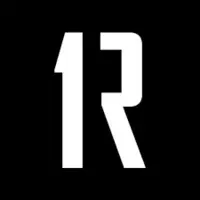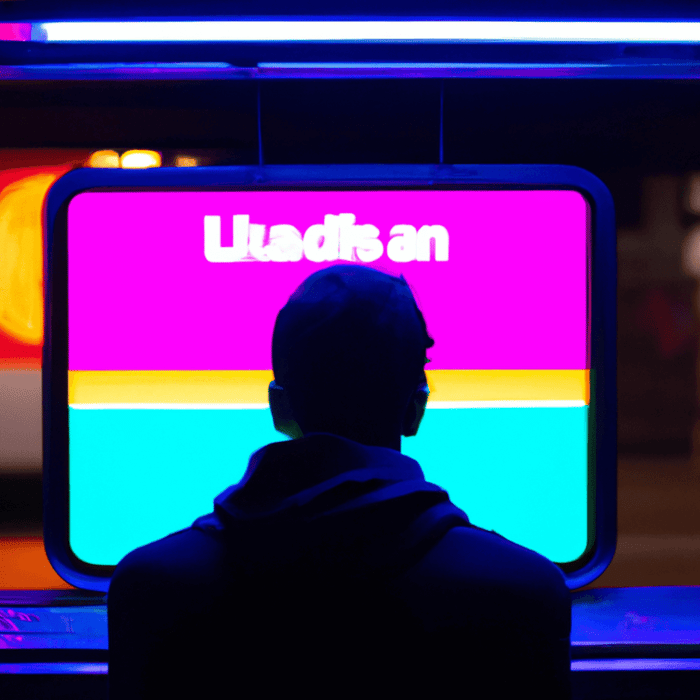Affinity Audiences are audiences available to target on Google Ads that consist of a group of people with similar lifestyles, passions and hobbies based on a series of online signals. Advertisers can utilise these audience-groups to target and understand the performance of their products or services online.
Google currently offers more than one-hundred audience groups under the umbrella of Affinity Audiences. As these are based on online behavioural indicators, they can prove to be a very useful tool for marketers to use in order to better segment their audiences and even potentially tailor audience-specific approaches, based on a more granular understanding of what kinds of audiences are interacting or converting in response to online advertising activity.
Some examples of Affinity Audiences are:
- Business Travellers
- Foodies
- Cycling Enthusiasts
- Value Shoppers
One example of how you could use these audiences is that say you were advertising for a luxury fashion brand, you may choose to break-out product offerings into different campaigns depending on what you think will work for each audience. You could tailor one campaign or ad group to target solely Value Shoppers with lower ticket items, or items that are on sale. You could then build another that targets Business Travellers with products that are aimed at those with higher purchasing power/travel-focussed products.
Another way that this can be done is not by limiting the reach of your campaigns by isolating specific audience groups, but using the Affinity Audiences as observation audiences, as I will touch on below.
Adding Affinity Audiences
Affinity Audiences can be added within the ‘Audiences’ tab of Google Ads. Start by clicking the blue pencil icon.

Something to be mindful of when adding audiences is that they can be used in different ways, as either ‘Observation’, or ‘Targeting’ Audiences:
- Observation Audience: Doesn’t narrow the reach of your campaigns/ad groups, but gives you the option to adjust bids up or down across selected audiences dependent on performance.
- Targeting Audience: Narrows the reach of your campaigns/ad groups to only the specific audiences that you select, although you retain the option of adjust audience specific bids.
Most of the time Observation is the recommended option, as it doesn’t limit the reach of your ads and allows them to appear for potentially valuable audiences that you may not yet have defined. However, if you are working on a limited budget and you have a detailed understanding of exactly the types of customers that you would like to target/you want to trial a defined targeting approach, then you can choose to run with Targeting Audiences.
One thing to consider is that you should regularly check-in for recommendations from Google related to potential additional Affinity Audiences that could work well for your campaigns/ad groups. There will undoubtedly be audiences that you may not have thought to add initially, and widen your audience reporting potential. This can be done by accessing the Audiences tab in Google Ads, and by filtering by ‘recent’, or ‘ideas’ as shown here.

Monitoring & Adjusting
Whilst there is always the option to ‘set & forget’ once you have added audiences across your account, it is always recommended to check-in on performance and amend your bids based on how each audience is performing. This can be done in a number or ways through Google Ads, although I find that the easiest way to visualise this is through the Reports tab on the top right of the Google Ads interface.

Clicking here gives you various options, and Audience reporting is accessed by following Predefined Reports -> Basic -> Audience Reports, which will open a basic reporting template focusing on audience performance. A useful metric/dimension to add is ‘Audience Type’ as this will allow you to filter by audience types, and hone in on Affinity Audiences specifically.

You can then analyse any number of metrics here, such as Cost / Conversion, Spend by Audience, Click-Through Rates etc., depending on what your key metrics are.
Should your analysis of these audience reports lead you to identify any audiences that are over or under performing, you can use this information to implement negative or positive bid adjustments at audience-level. Say I noticed that I was getting a lot of traffic from ‘Outdoor Enthusiasts’ and not seeing any conversion-related behaviours, I could implement a negative bid adjustment to tell Google to bid down on those within this specific audience. Or vice versa, apply a positive adjustment if I want to increase my bids when a user within this group is searching for products that I offer.
To Sum Up...
The option of widening your observed audiences by including Affinity Audiences allows for more detailed reporting and control across the types of users that are interacting with your brand or buying your products online. Or Affinity Audiences allow you to reach only a very-defined set of users, should you decide to use these as targeting audiences.
Affinity Audiences give businesses the ability to better optimise their targeting approach across Google Ads and more effectively define and understand their audiences and whether they are more likely to be interested in your brand. This can give you added control of ensuring that you are driving more highly engaged traffic through to your site to add further efficiency to your marketing spend, and that can only be a good thing!