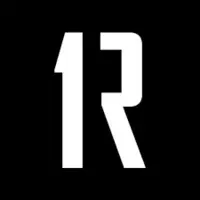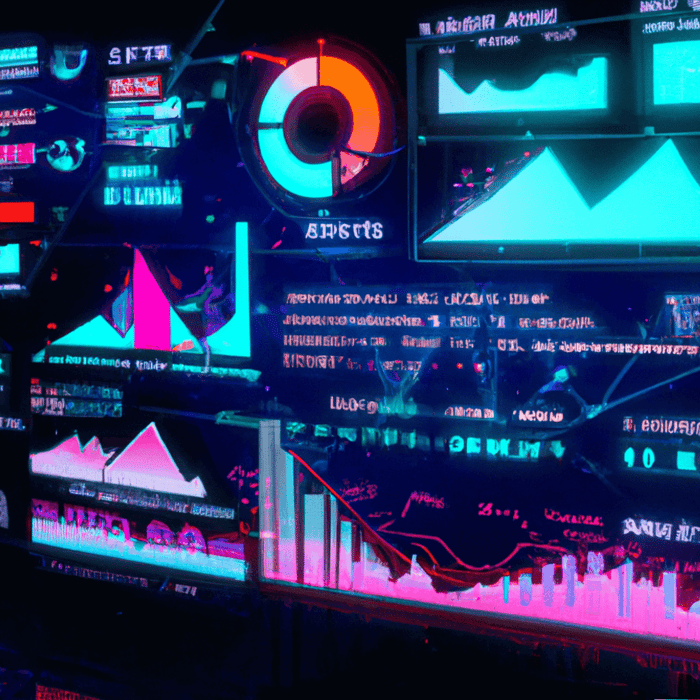If your Google Analytics account is using the latest “gtag.js” snippet, and you rely on event tracking for your reporting and analysis, you may need to adapt how your event tracking is set up in your website code.
analytics.js event tracking
On our site, we track button clicks on one of our pages. The old analytics.js code snippet event tracking naming convention was as follows:
onclick=”ga(‘send’, ‘event’, ‘download’, ‘casestudy’, ‘casestudy1’);”gtag.js event tracking
The new naming convention for gtag.js is:
onclick=”gtag(‘event’, ‘download’, {‘event_category’:’casestudy’ ,’event_label’:’casestudy1′});”Actions and Next Steps
- Check the admin section of your Google Analytics account
- In “Tracking Info”, then “Tracking Code” look for “Global Site Tag (gtag.js)” above your snippet.
- If you’re not sure if you have event tracking set up, go to Behaviour, Events, Top Events in the left hand nav:
If your event activity has dropped off in the last few weeks/months, this new naming convention could be the reason.
We’re seeing this more and more at the moment, especially as Google Ads adopts gtag.js as their default conversion tracking and remarketing tag, which they have rolled out as a solution to combat Safari’s latest Intelligent Tracking Prevention (ITP) update.